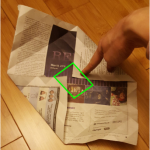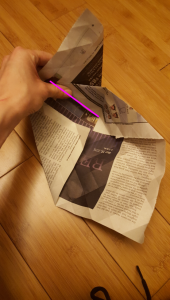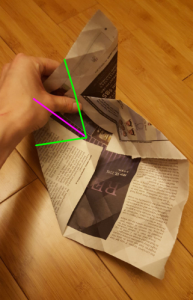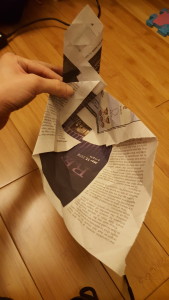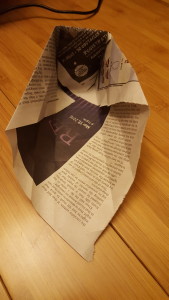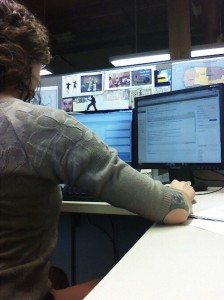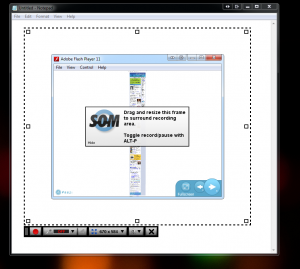As I searched for ideal growing conditions, I needed to look at my soil to figure out if it was healthy. Photo by Laura Cathey, 2016. CC-BY-SA
Word choice can be the shibboleth that reveals an English learner’s intermediate level, even if the student is a hard worker well on their way to fluency.
Common verbs “see, know, and search for” can be a struggle to distinguish from their synonyms. The downloads at the end of this post contain sample sentences appropriate for intermediate English as a Second Language (ESL) students to work on improving in this area.
A Challenge for Beginners and Beyond
These three verb families are ones where I’ve heard both beginning and high intermediate students make mistakes. An intermediate student might know they’re making a mistake and be able to ask, “Did I ‘watch’ TV or ‘see’ it?” But students may also not notice when they’re on shaky ground and get themselves into trouble.
I worked with one beginning student who would tell me after any instruction I gave him, “I know.” For months I thought of him as somewhat arrogant – of course he didn’t know, we were spending our lessons correcting his mistakes. Finally I realized his intention was to say, “I understand” – conversationally, almost the opposite sentiment. But my perception of him even as his tutor had been swayed by this mistaken word choice.
Perception matters. When ESL students are interested in improving their employment opportunities, the bar is set higher than just being able to convey an idea. Their speech needs to be polished. A student’s aptitudes and professional accomplishments back home should earn them respect in an American professional setting, but mistakes in word choice have the potential to distract from that.
Improving Word Choice Between Synonyms
To build this skill, consulting the dictionary doesn’t help, as it often defines these words with one another. Intermediate print resources have a lot of ground to cover, and the ones available to me (I welcome any recommendations) avoided presenting anything close to hairsplitting that might trip up a student.
Sample sentences allow a student to examine and practice the differences between these verbs. These need to be sensitive to the way native English speakers use words across contexts, tones, and shades of meaning.
To practice, a student can read over the examples given, and then respond to a written or oral prompt to use all synonyms in a paragraph or short spoken answer. For example:
- Use “watch, see, view, and look at” to describe going to the grand opening of a business or institution that interests you.
- Use “know, understand, learn, find out, and figure out” to describe an aspect of American culture that was difficult for you at first.
- Use “search for, seek, and look for” to describe collecting all the resources you need to complete a project at your work.
After initially studying these lessons, a student may hesitate in using these words while they rack their brains to remember the distinctions between them. You can encourage a comfort level by incorporating these words into future lessons and repeating the examples. From my own experience as a language student, there’s something comforting about hearing a familiar phrase repeated when I’m first learning it. The versatility of its other uses will come quick and fast outside the classroom.
watch / see / view / look at
These verbs of vision have distinctions based on what is being observed: does it move? Is it text? For each verb, a sentence is included that deals with birds and one that deals with résumés, to show that the same things are being seen, but that we use different verbs to talk about them in different situations.
know / understand / learn / find out / figure out
These verbs differ based on how and when the knowledge was acquired – relative to the present moment. In a couple cases, I used two of the words in one sentence to show how they relate to each other or how they aren’t interchangeable.
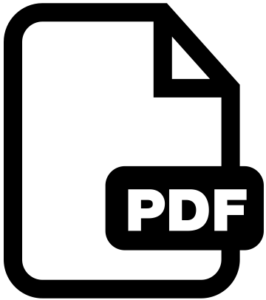 know / understand / learn / find out / figure out
know / understand / learn / find out / figure out
search for / seek / look for
These verbs come up often with new immigrant situations like moving and gaining employment. Which verbs take the preposition “for” is an additional challenge when choosing between these three – and a temptation to overuse “seek,” which is actually much less common.