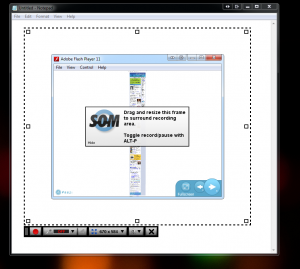
We had an event where the host wasn’t able to project announcements (or any other content) during the gathering, but they were able to offer us a CRT TV on a cart with a DVD player, located strategically by the registration table. I had wanted to try out converting our email newsletter to a Prezi, and this was an invitation to take it one (that is, four) step(s) further and get the Prezi to play off a DVD. And I did it! Using my work machine (Windows 7) and some freeware, I achieved this result. I didn’t pay any software fees, but the process was a roundabout pain.
The terrible steps:
- Create an e-Newsletter in Constant Contact and send it out.
- Open and “Print as pdf” the email containing the newsletter
- Convert pdf into images (png) with GIMP. Each layer must be saved as a separate image. (If you take screenshots of the email instead, which I originally thought would be easier, they don’t all load into to Prezi at consistent sizes, and there’s no fine-tuned scaling in Prezi. Must start with the pdfs.)
- Insert png’s into Prezi, crop and align to get the same appearance you got scrolling down the newsletter in email.
- Add frames and set slide order to make the Prezi progress through each item. We organized our newsletter in blocks, so this was easy to do. Now the Prezi is done. If you’re projecting from a laptop with internet, you are done. If you are playing this from a TV with a DVD player, onward!
- Export Prezi (only option is Adobe Flash).
- Unzip Prezi files, open, start recording with Screencast-o-matic, and set the Prezi to auto-play. Make the Prezi display window smaller than SOM, because when you play this on an old TV, it’s going to cut all your margins off considerably. Maximize a blank Notepad file behind it for a white background, but in my case all that was cut off but the TV (including the frame of the flash window Prezi was in).
- “Save as avi” in Screencast-o-matic, then use Windows Movie Maker to edit off that bit at the beginning where you were setting it to play.
- Publish movie, “to this computer” (which saves it as an avi). Then open Windows DVD Maker, open that avi. Don’t forget Options in the lower right hand corner, which is where you indicate aspect ratio and to play back as a continuous loop. Burn the DVD.
Tools used:
- Constant Contact
- Email client
- CutePDF
- GIMP
- Prezi
- Screencast-o-matic
- (Notepad)
- Windows Movie Maker
- Windows DVD Maker
Value added by looping announcements at a community meeting:
Questionable.
Greatest sense of accomplishment:
When I made a Prezi from a newsletter. That used a written resource I had created and turned it into a visual. After that, every additional step made my frowny-face frownier.